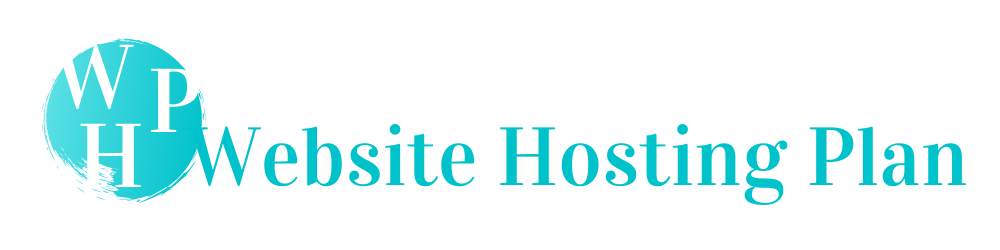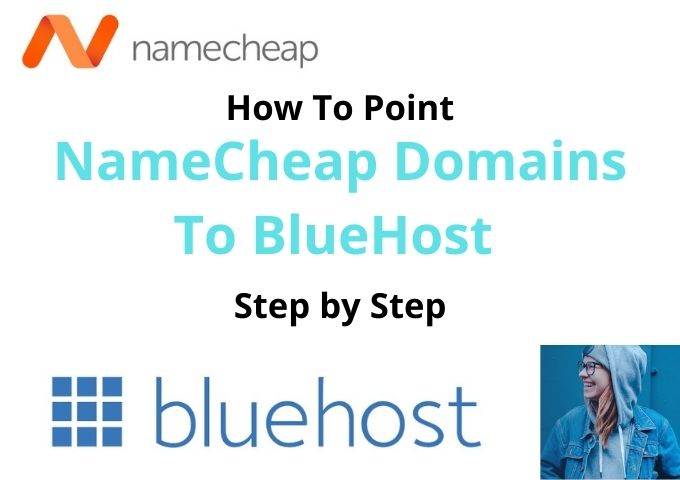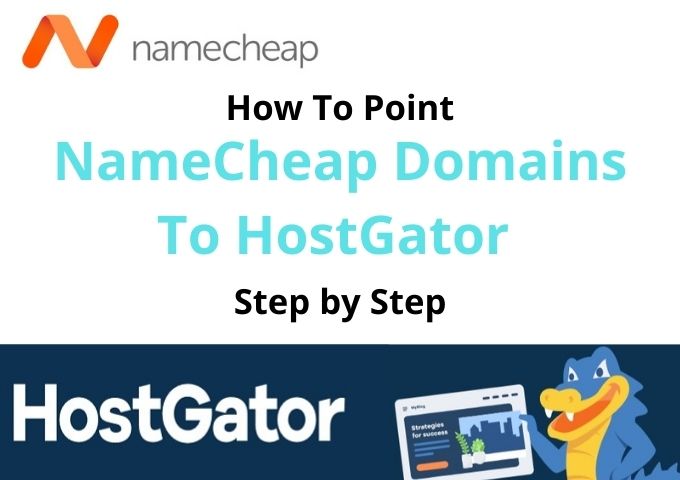How To Register A Domain Name With NameCheap 2021
Go to NameCheap. You can start by register a new domain name with NameCheap. Search your preferred domain name, typing the search bar in the NameCheap dashboard.
You have to click on the orange search button to find the new domain’s information is available or not.
If your domain is not available, NameCheap will notify you as it is “Taken.” You can see the below screenshot, which I attached for your knowledge.
As well as NameCheap will automatically suggest to you the available similar domain with different domain extensions.
You can choose a new domain suggested by NameCheap with other domain extensions like .net, .org, etc. Otherwise, you have to try searching for another domain name.
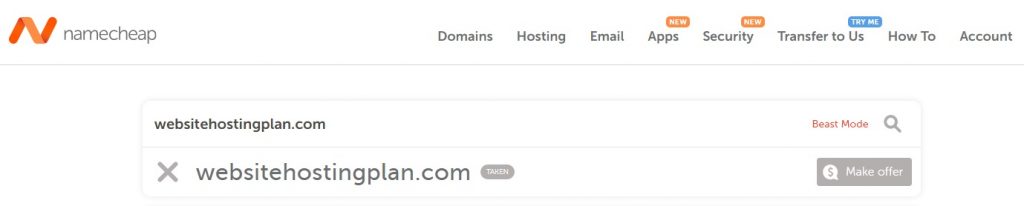
If your are selected domain name is available, make sure to buy it before it is gone. Because Domain Market is very competitive and it is better to buy the domain on available.
Click on the shopping cart button that you can see on the right side of the domain name.
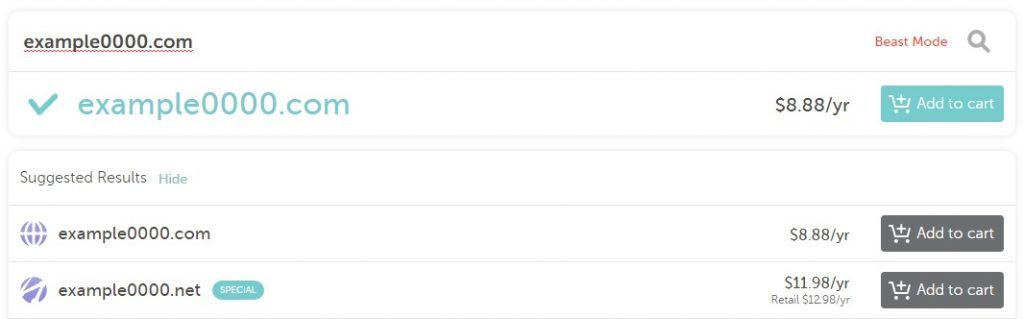
Once you have click on the “add to cart” button, you will redirect to the next page to add additional services offers by NameCheap.
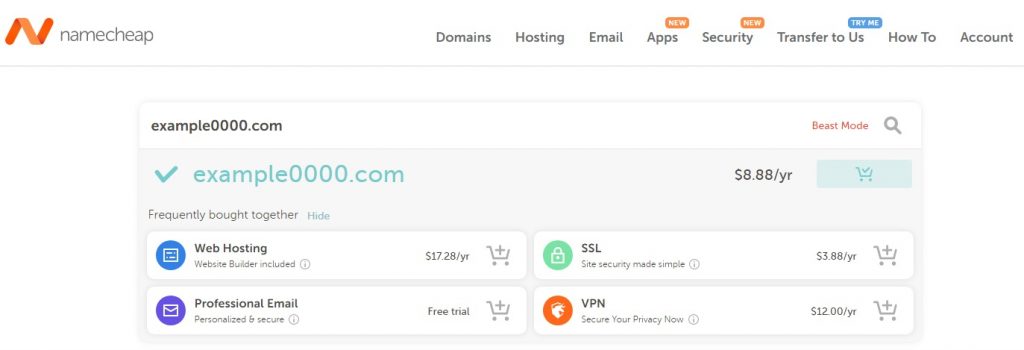
Click on the orange continue button or checkout button that you can see on the dashboard to the next step buying domain from NameCheap.
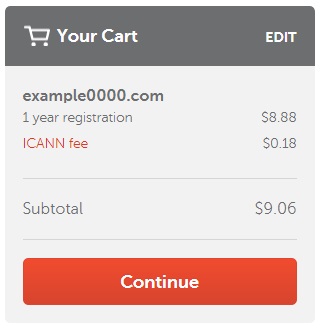
On the next page, you will see the information about Domain Registration. In this section, you can select the time frame for you to register your domain.
If you are going to renew your domain year by year, you can keep your time frame as one year. But my suggestions to you buy a domain for approximately 3 years.
You will see there the “AUTO-RENEW” option. You can keep this Turn On or Off. I usually keep this turn On because I don’t have a risk domain name expiring after the year.
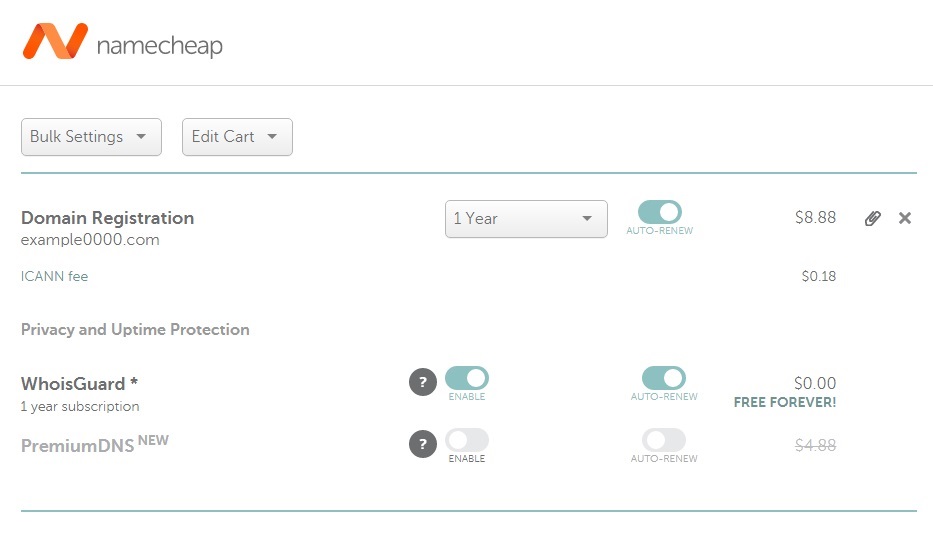
As a next, you can see the above image WhoisGuard option. This feature comes free for a lifetime with all NameCheap domain names you purchase. This feature’s main benefit keeps your personal contact information private, and any telemarketers can’t get your personal contact information.
Another option you can see Premium DNS. You can keep it enable or disabled. I recommend you keep it disabled.
You will see the other options as in the below image when you buy web hosting from NameCheap. These options will help Improve Your Site. You can go through these options with NameCheap. So I recommend you keep these unselected as they aren’t necessary. But the decision is up to you.
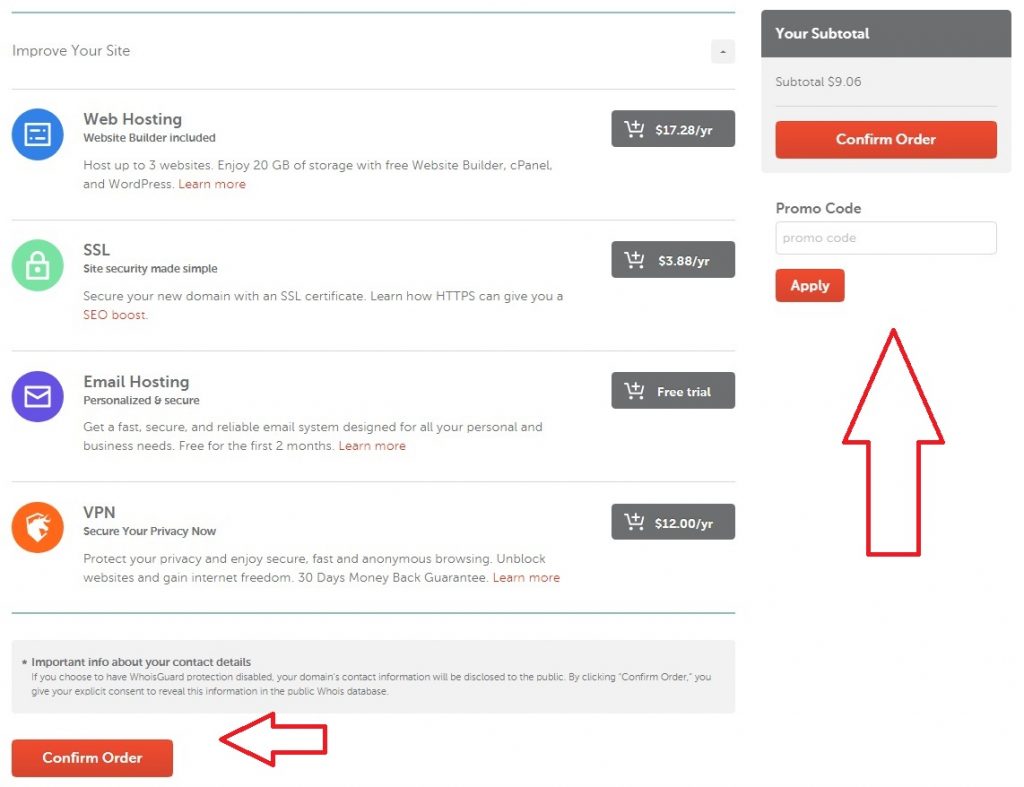
You can see in the above image the option to enter Promo Code. You can enter the promo code to get a discount when you purchase a Domain name from NameCheap.
As a next step, Click on the orange Confirm Order button to continue with registering your Domain name with NameCheap.
You are now in the final step in register your domain name with NameCheap. In this step, you should have to create your Namecheap account. You have to fill out all the necessary information, including the way of your Payment either CreditCard or PayPal, and click on Pay Now.
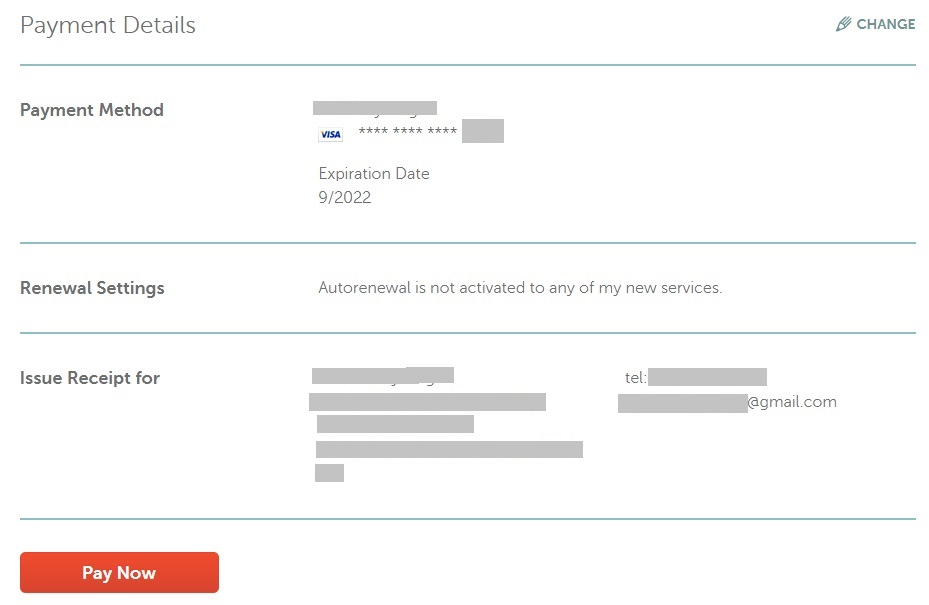
Once completed, you will receive the confirmation email with login credentials from the NameCheap, and your domain will activate within a minute.
You can see how to look at the list of your domain in your Namecheap account dashboard in the below image.
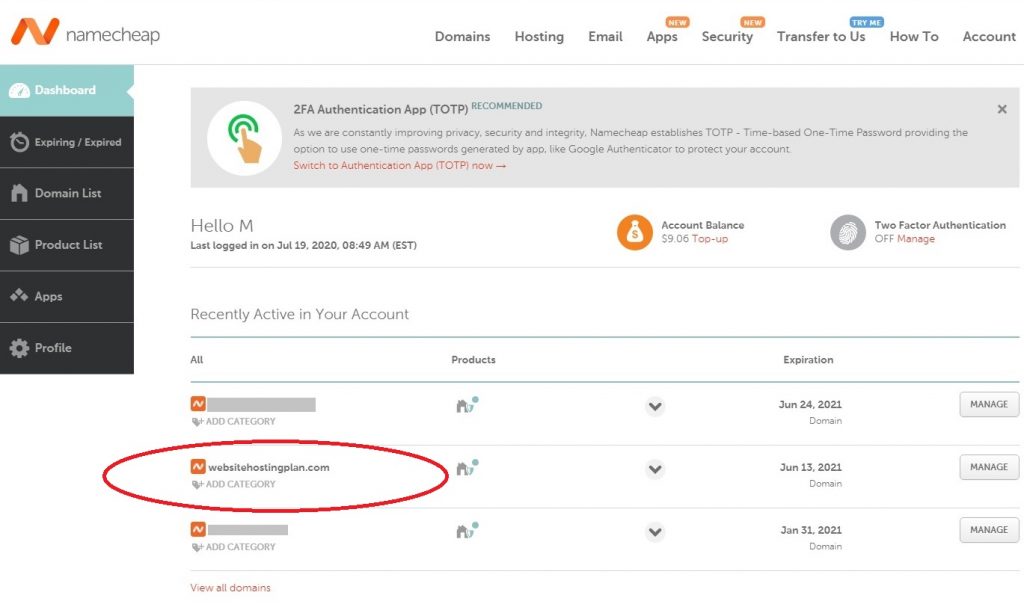
This is the way how to register a Domain Name with NameCheap. As a next step, you should choose Hosting providers to build your successful website or blog.