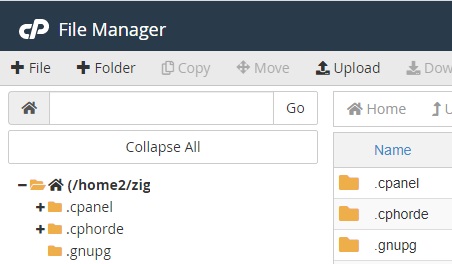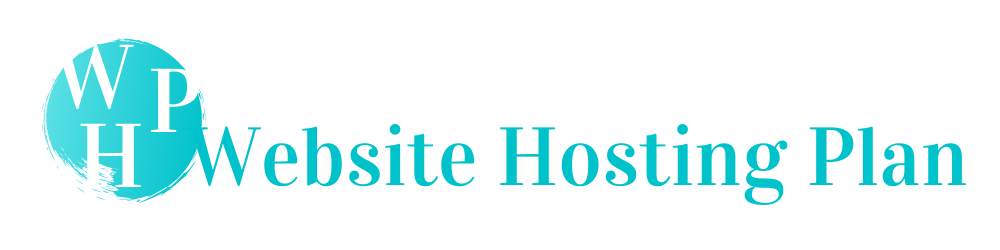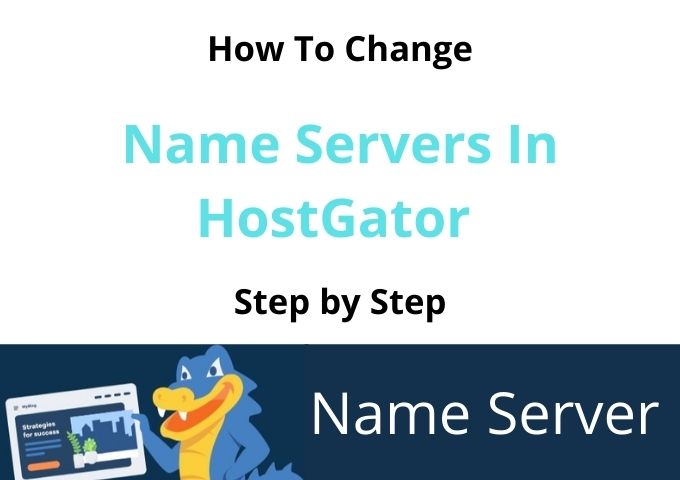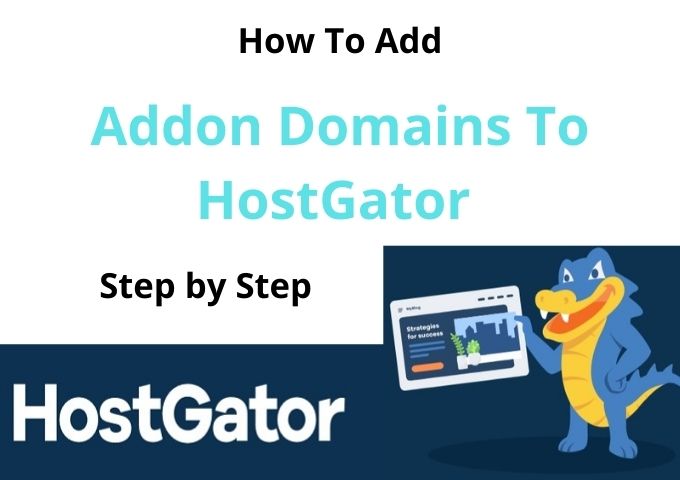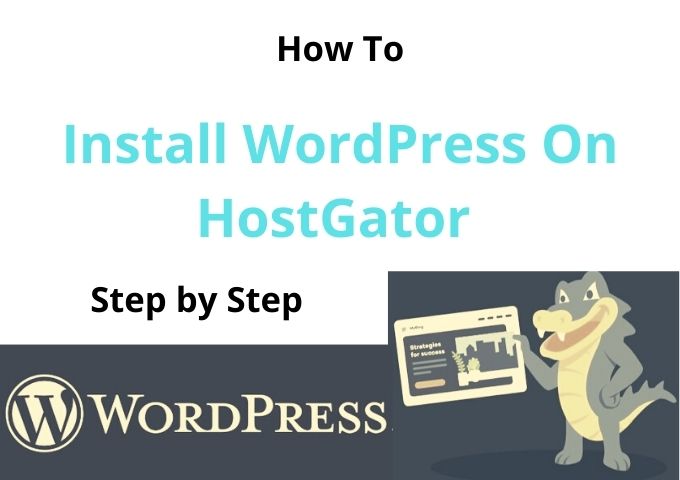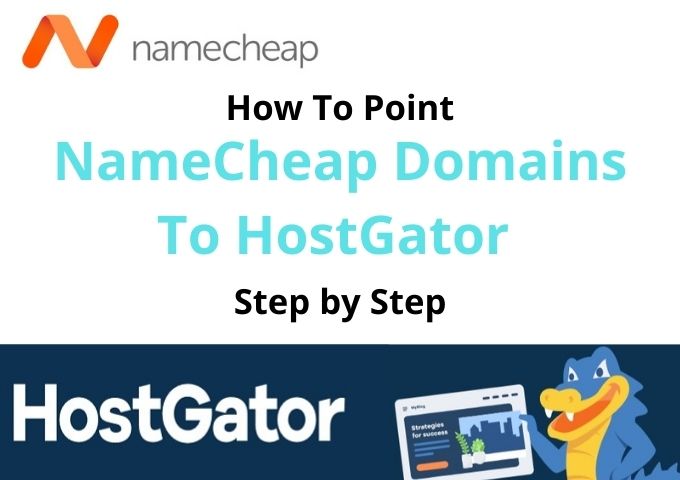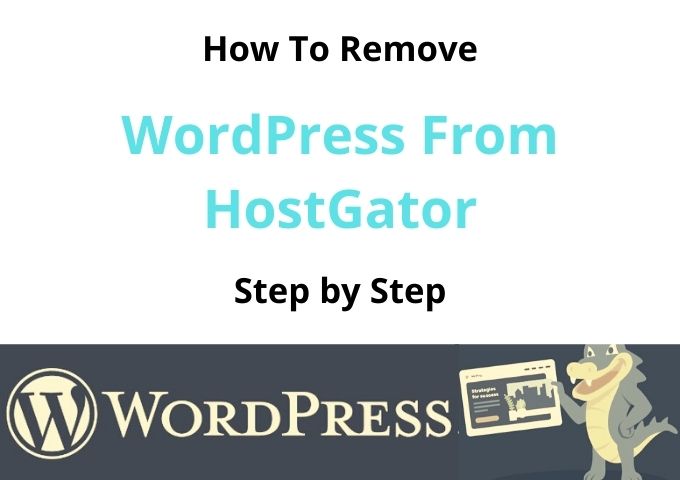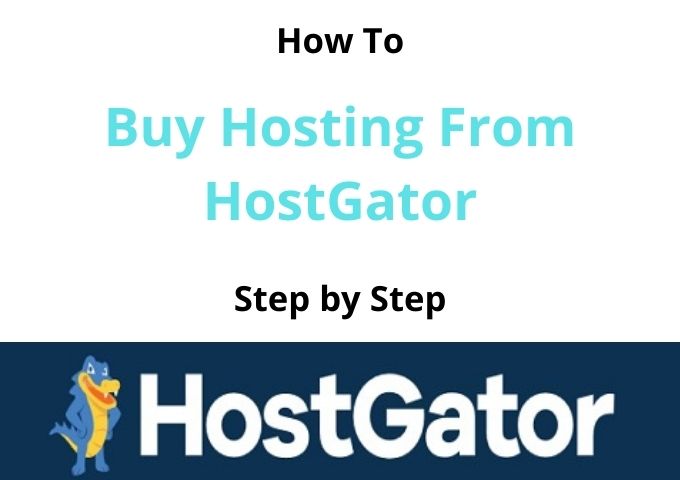How To Change Primary Domain in HostGator Cpanel
The first step Changing Primary Domain in Hostgator; You must have to log in to your Hostgator Cpanel.
Once you login to the Cpanel, scroll down and Go to the “File” section. Click on Web Disk to continue with changing your primary domain in your Hostgator account.
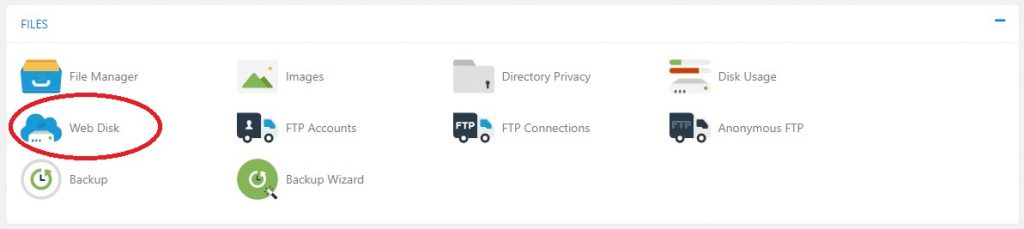
Now you will on the Backup page.
Before you change the primary domain in Hostgator Cpanel, you must download the full website backup. (just in anything happen, you need to have a backup file). If something happens, you need to put in a support ticket to HostGator to get your site back up and running. Hostgator provides full site backup randomly once a week.
You can see the Orange Button says Download a Full Website Backup in the section of Full Backup. Click and continue changing your primary domain in HostGator Cpanel.
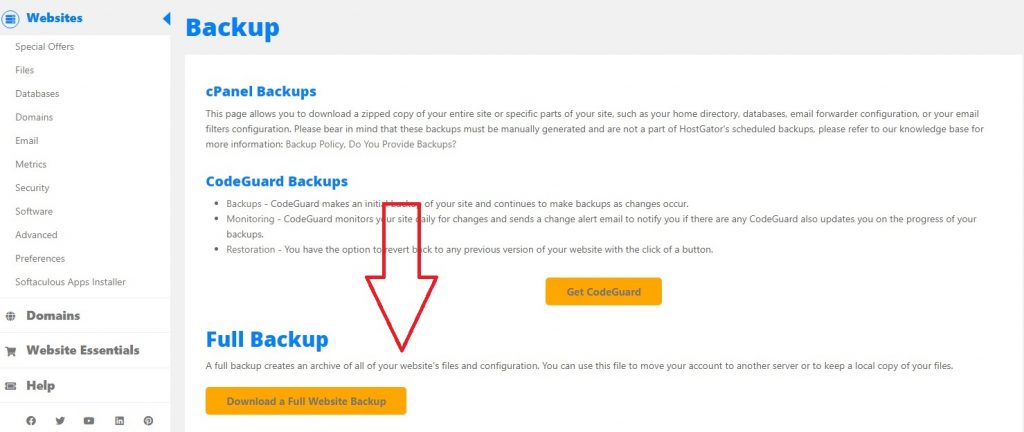
Next step, You must enter your email address to download your backup file. Click on the Generate Backup button. Then your backup will begin to Downloading. After a few minutes, you will receive the email from HostGator with the Backup file.
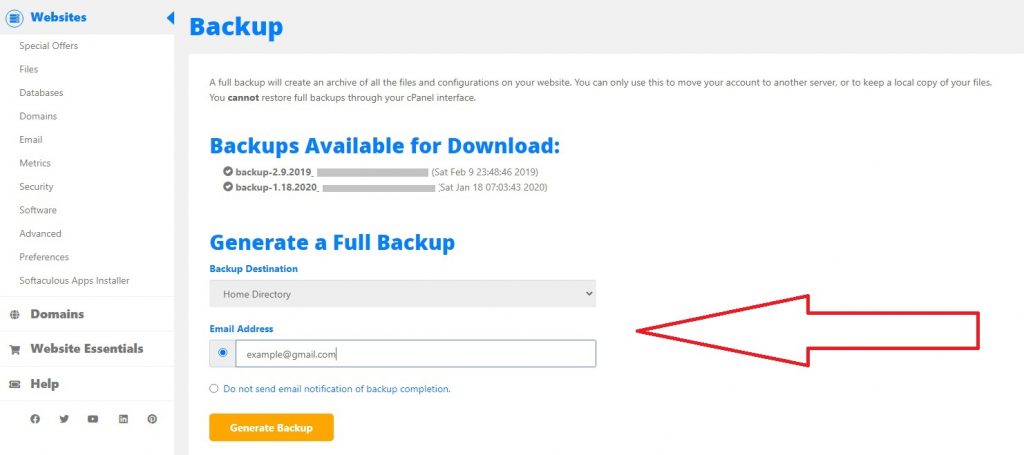
Go to the HostGator Cpanel. Click on the File Manager in the Files section continue changing your Primary domain name in your HostGator account.
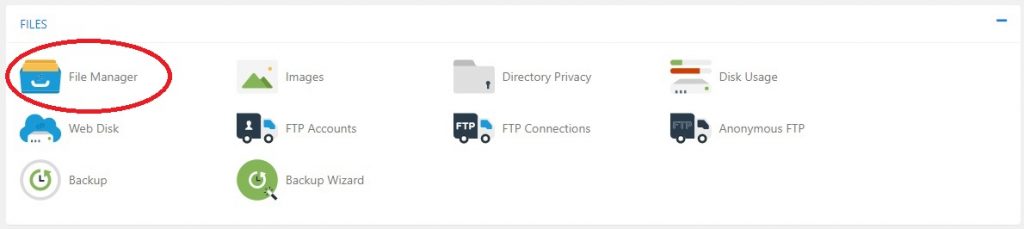
You need to create a new folder in the File Manager. Click on the Folder tab to Continue to create.